Google Analytics For WordPress: An Important Guide
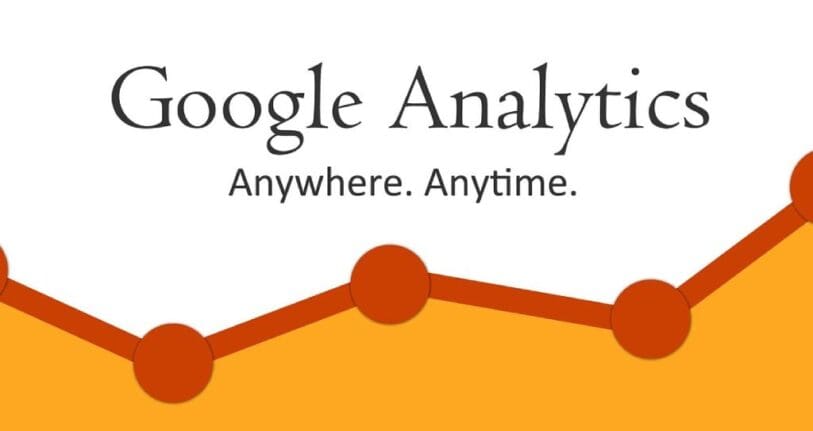
Table of Contents
You’ve done audience research. You’ve produced incredible stuff. Your campaign for digital marketing is prepared to go live. Nevertheless, if you don’t have a strong analytics system in place from the beginning, all of your efforts will be in nothing.
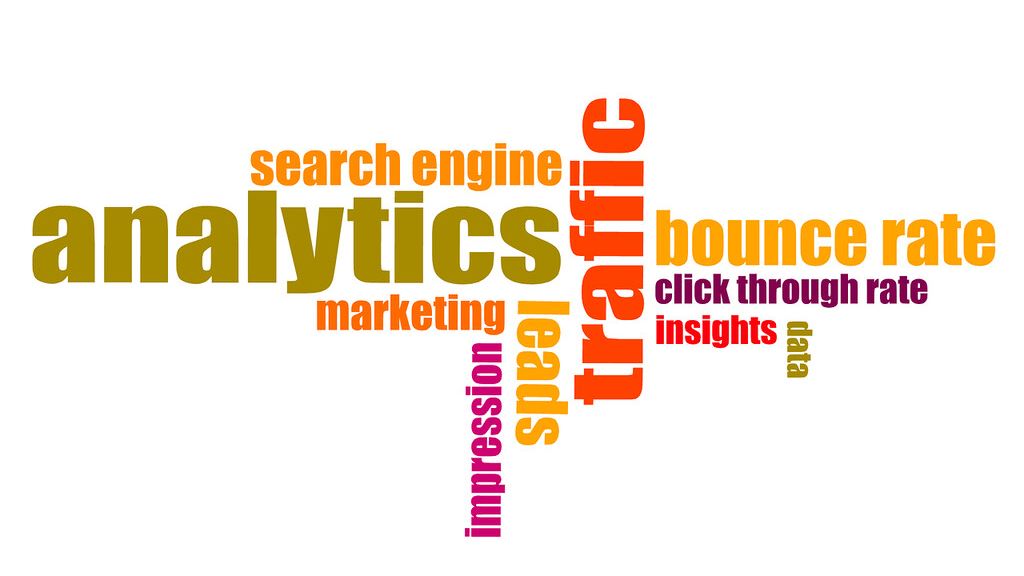
Your main objective when starting a blog is to increase traffic and subscriber count. Google Analytics gives you important statistics so you can make data-driven decisions.
Google Analytics’ Goals for WordPress
A lot of marketers view Google Analytics as the only reliable source of information on website traffic, engagement, and conversions due to its extensive market acceptance and function.
Google Analytics provides rich data on locations, devices, and used channels, allowing it to trace the user or consumer journey.
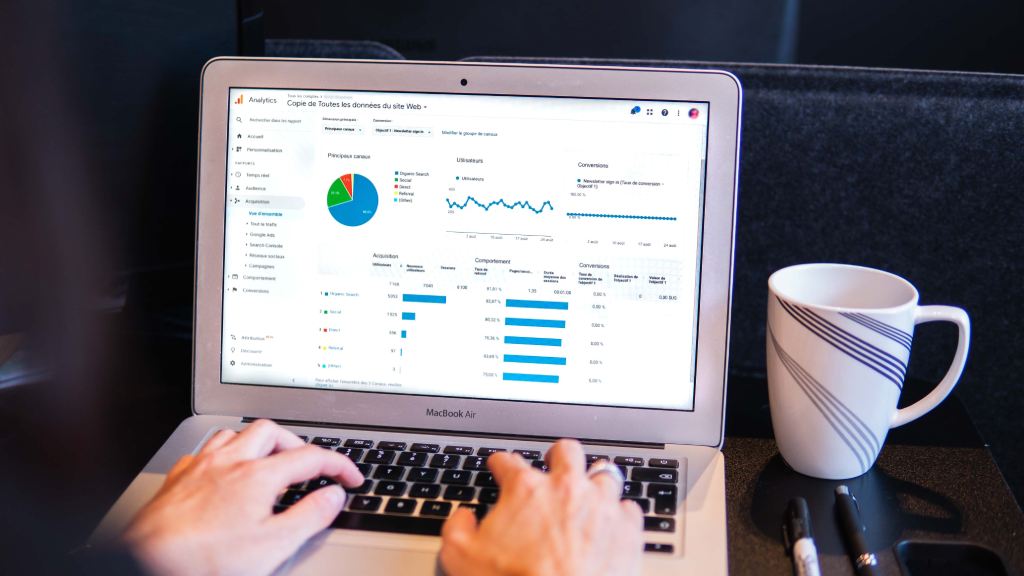
Who Visits Your Website?
This section of analytics provides key data like screen resolution, language, support for JavaScript and Flash, and more. It also displays the location of your audience and the browser that the user used to access your website.
You can utilize user data to ensure that your custom website design will be compatible with your target demographic.
What Actions Do Visitors Take on Your Website?
You can monitor their duration on your website as well as the bounce rate, which is the proportion of visitors that leave your site after only one visit.
Your page views will rise if you use this knowledge. Additionally, you can see which of your posts are the most popular, which aren’t doing very well, and what sort of information your visitors are interested in.
When Is Your Website Most Frequently Visited?
You may choose the optimal time to publish your content by observing your site’s busiest hours of the day. It is possible to schedule your post for that hour if that time zone conflicts with yours.
How are Visitors Able to Access Your Website?
You can see where people are coming from in this analytics area. Do they click on links that are recommended by another website, utilize search engines, or input direct URLs? You can see how many of your visitors come from each of these categories or sources using Google Analytics. If the category is search engines, it displays the search engines—such as Google, Yahoo, Bing, and others—that brought you the most traffic.
How Do Users Engage with Your Content?
Google Analytics displays how visitors connect with the material on your website. Along with much more, it displays the percentage of users that clicked on each link on your website.
To find out what works best to achieve your goals, you may create content experiments in Google Analytics and execute A/B split testing.
You may adapt your material to your consumers by taking into account their interaction with it.
Installing Google Analytics by MonsterInsights

The most widely used Google Analytics plugin for WordPress is called MonsterInsights. It is used by more than 3 million websites, including WPBeginner, Zillow, Bloomberg, PlayStation, and more.
It is the most straightforward and effective method for all users, novices and experts alike to add Google Analytics to WordPress. There is a free version of MonsterInsights as well as a premium plugin that costs money. We will be using the free edition of MonsterInsights for this course.
How to Make Use of MonsterInsights
- The first thing you should do is install and activate the MonsterInsights plugin.
- When the plugin is activated, a welcome page will appear and a new menu item called “Insights” will be added to your WordPress admin menu.
- Click the “Launch the Wizard” button now. When you click on it, the MonsterInsights setup wizard will launch.
- Initially, you will be prompted to select a category for your website, such as an online store, blog, or company website. After making your choice, click “Save and Continue.”
- The next step is to connect your WordPress website to MonsterInsights.
- This will direct you to Google Accounts, where you will be prompted to log in or, if you are already logged in, choose an existing Google account. After that, a request to provide MonsterInsights access to your Google Analytics account will be made.
- Click the “Complete Connection” button after choosing your website.
Go to the Recommended Settings
Most websites can be used with the default settings. You must provide the path where you shroud affiliate links if you use an affiliate link plugin. You can use Google Analytics to monitor your affiliate links after doing this.
It will also ask MonsterInsights who has access to the reports. Different WordPress user roles are available for selection.
You will then be presented with a list of website tracking options from MonsterInsights that you may choose to activate.
Installing the Google Analytics Tracking Code
You must add a piece of code to your website to transfer data back to Google Analytics.
This is the UA code, which is given out during setup but may also be obtained at a later time if necessary. You can give this code to your web developer so they may hard code it onto every page of your website.
You will see that you have successfully set up Google Analytics tracking on the following screen from MonsterInsights. As you can see, the tracking code has been deployed, Google Analytics is linked, and data is now being gathered.
How to View the Main Google Analytics Settings
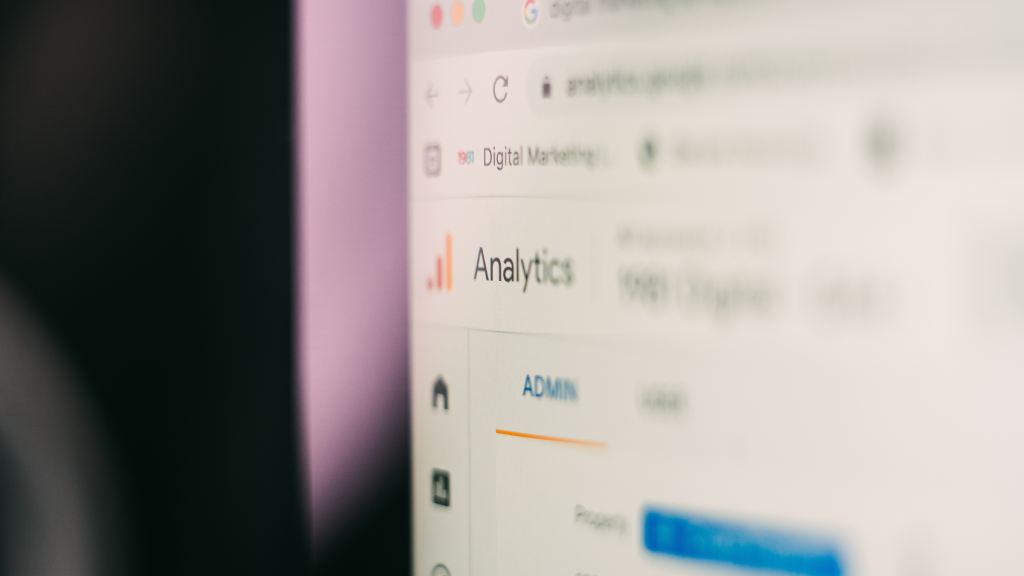
To guarantee the accuracy of your data, you should verify all settings after setting up your Google Analytics account.
The three tiers of settings in Google Analytics are called Account, Property, and View, and each item should be checked. Click “Admin” or the cog wheel in the lower left corner of the screen to access these options.
The account is the entry point for analytics and the highest level in the settings. The characteristics you wish to track are in this level. Multiple properties can exist in a single account.
A firm with many websites might have one account, with a property for each website, as websites and apps typically have their own properties.
It is possible to divide the data into views within the property. A property may have many views; typically, the primary reports should include a filtered view and a raw view with unprocessed data.
Conclusion
Installing Google Analytics on your website is quick and simple when you use WordPress. You can begin gathering the data you need to improve user experience and boost conversions on your WordPress website in a matter of minutes.
Google Analytics is a fantastic tool with a ton of amazing capabilities. While some of them are quite clear-cut and simple to use, others call for more setup.




