Serverless WordPress And Best Optimization Techniques

Table of Contents
Millions of websites are powered by the well-liked content management system (CMS) WordPress. Hence, the speed of WordPress websites affects SEO and makes all the difference in today’s fast-paced digital world.
While websites that load quickly typically rank higher in search results and provide a better user experience, slow-loading websites can irritate visitors and increase their bounce rate.
One of the greatest methods to optimize a website’s performance, dependability, and security is to host a WordPress site using a cloud-based approach without requiring any servers to manage.
What Is Serverless WordPress

Hosting WordPress on serverless computing platforms, including AWS Lambda and Microsoft Azure Functions is called Serverless WordPress.
Serverless systems are more performant when edge caching is used, and they are frequently more economical (and sometimes even free) for websites with average traffic volumes.
Serverless Computing

Serverless computing is an approach to cloud computing operation in which the server provisioning and allocation are dynamically managed by the cloud provider.
Developers may concentrate on building code under this strategy, as they won’t have to worry about growing infrastructure or managing servers.
You may operate a serverless WordPress website in a very scalable and economical way by using serverless computing.
How Does It Works?
In serverless computing, code is executed by events. The cloud provider automatically sets up the resources required to run the code when an event takes place, such as a user visiting a website or uploading a file.
After the execution of code in a stateless container, the user receives the results.
Why Serverless Computing Is Important for WordPress
You might wish to utilize serverless computing with WordPress for several reasons:
Scalability: Serverless WordPress websites may be made to withstand heavy traffic volumes without the need for human intervention by utilizing serverless computing. This has particular significance for websites that see sudden traffic increases.
Cost savings: You may save money by only paying for the resources that are used using serverless computing. When compared to conventional server-based hosting, this may lead to cost reductions.
Flexibility: By removing the need for the underlying infrastructure, serverless computing allows for quicker development cycles. This frees developers to concentrate on creating new features and writing code.
Decreased difficulty: Serverless computing lessens the difficulty of operating servers by shifting server administration to the cloud provider.
Serverless WordPress Optimization Techniques
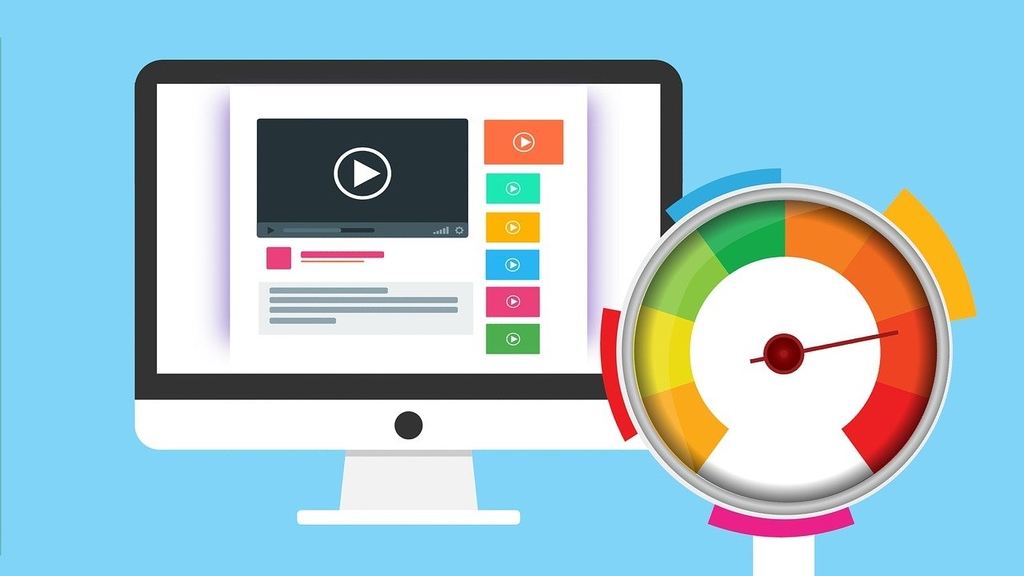
Optimizing the speed of a WordPress website is essential and using serverless technologies like NGINX and Docker may help you do this.
Even while serverless computing can improve the speed of your WordPress website, there are a few more things you can do to make it even faster:
Configuring a Serverless WordPress Environment
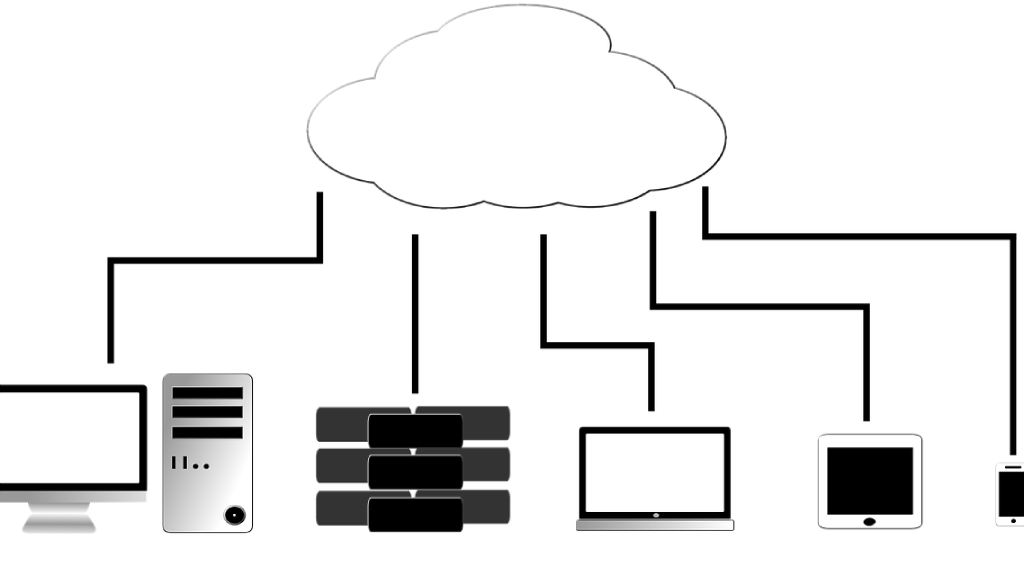
To configure a serverless WordPress installation, you must do the following actions:
Step 1: Select a Cloud Service Provider
- Serverless computing services are provided by several cloud providers, including Microsoft Azure Functions, Google Cloud Functions, and AWS Lambda.
- Pick the supplier that can best meet your demands and financial constraints.
Step 2: Configure a Serverless Function
- To handle WordPress requests, create a serverless function.
- Event-handling functions like file uploads and HTTP requests should be triggered by them.
- The function should process the input, return the results, and get the required data from an external API or database.
Step 3: Set Up Your WordPress
- Set up the serverless function as the backend for your WordPress installation.
- Using a plugin that lets you use a custom backend or editing the WordPress configuration files are two ways to do this.
Step 4: Evaluate and Deploy
- Make sure everything is operating as it should by testing your serverless WordPress setup.
- Deploy your setup to a production server or cloud platform after the outcomes meet your expectations.
Activate NGINX
For your serverless WordPress website, NGINX is a strong web server that can operate as a sort of reverse proxy and cache server. Here’s how to set it up:
Install NGINX: To install NGINX, use the package manager on your server. For instance, run sudo apt-get install nginx on an Ubuntu system.
Set up NGINX: For your WordPress website, create an NGINX configuration file and include configurations for server blocks, caching rules, and SSL certificates.
Test Configuration: To find any issues in your NGINX settings, run sudo nginx -t.
Restart NGINX: Reload NGINX by using sudo systemctl reload nginx after making sure your configuration is error-free.
Dockerize the WordPress Installation
You can easily manage and containerize your WordPress installation by containerizing it using Docker. How to dockerize your website is as follows:
- Install Docker: Comply with your operating system’s official installation instructions for Docker.
- Make a Dockerfile: Make a
Dockerfilethat specifies your WordPress image in the WordPress directory. - Create the Docker Image: To create your WordPress Docker image, run
docker build -t my-wordpress-site. - Launch the Docker container: Using the image you just built, launch a Docker container by running
docker run -d -p 80:80 my-wordpress-site
Optimizing the Performance of a Serverless WordPress Site
You may build an extremely performant serverless WordPress system that will please your users and raise your search engine results by following these strategies into practice:
Consider Caching
- Employ caching strategies to lessen the load on your serverless WordPress operation.
- You can reduce server load and improve page load times by employing a caching plugin like WP Super Cache or W3 Total Cache.
Minify CSS and JavaScript
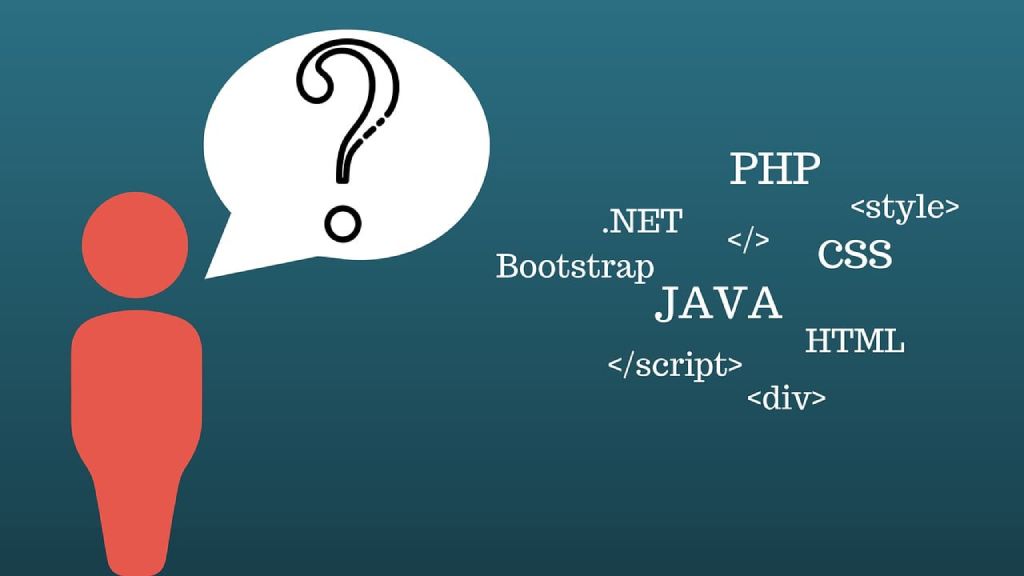
- Minify and compress your JavaScript and CSS files to lower the amount of HTTP requests.
- You may do this by using programs like minify.js or by utilizing a build process that compresses and minifies your content automatically.
Optimize Pictures
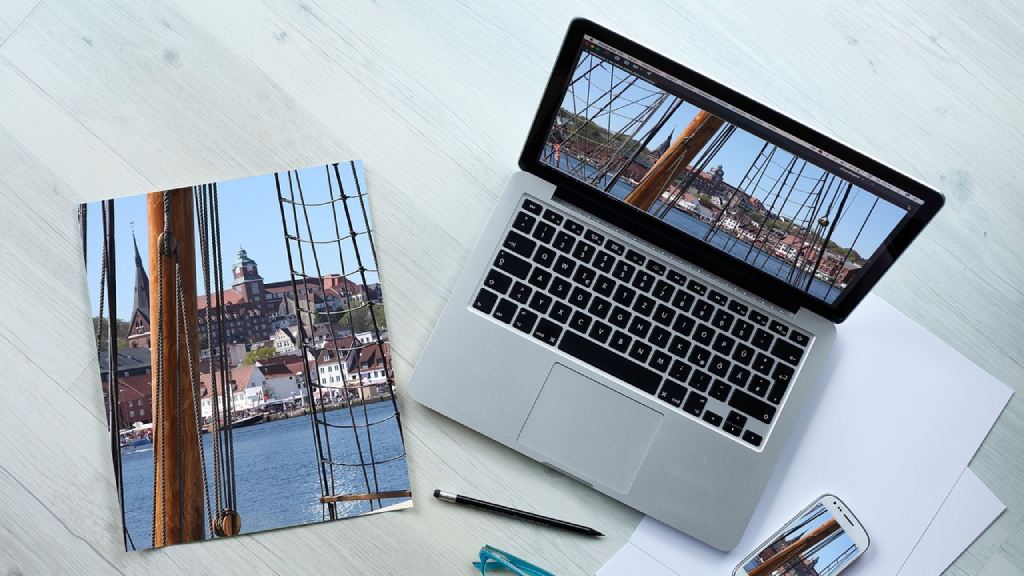
- Use the right file type and compress your images to reduce file size and make them as good as possible.
- To minimize the file size of your photographs without compromising quality, use programs like ImageOptim or TinyPNG.
Activate Gzip Compression
- To lower the amount of data delivered, enable Gzip compression on your server.
- Your WordPress website’s loading times can be greatly accelerated by doing this.
Using A CDN (Content Delivery Network)
- Use a content delivery network (CDN) such as Cloudflare to cache and distribute the content of your website among several servers situated in various geographical areas.
- When users are far from your server, this might speed up the loading times of your website.
Track and Examine Performance
- Keep an eye on and evaluate your serverless WordPress environment’s performance on a regular basis. You can be sure you have access to the most recent security updates and performance enhancements by keeping your WordPress core and plugins up to date.
- Use resources like New Relic or Google Analytics to find areas that need work and bottlenecks.
Place Caching Headers in Place
- Use caching headers to direct the browser to store static files in memory.
- This enhances your site’s overall performance by lowering the amount of requests made to your serverless WordPress operation.
Enhance Database Structure
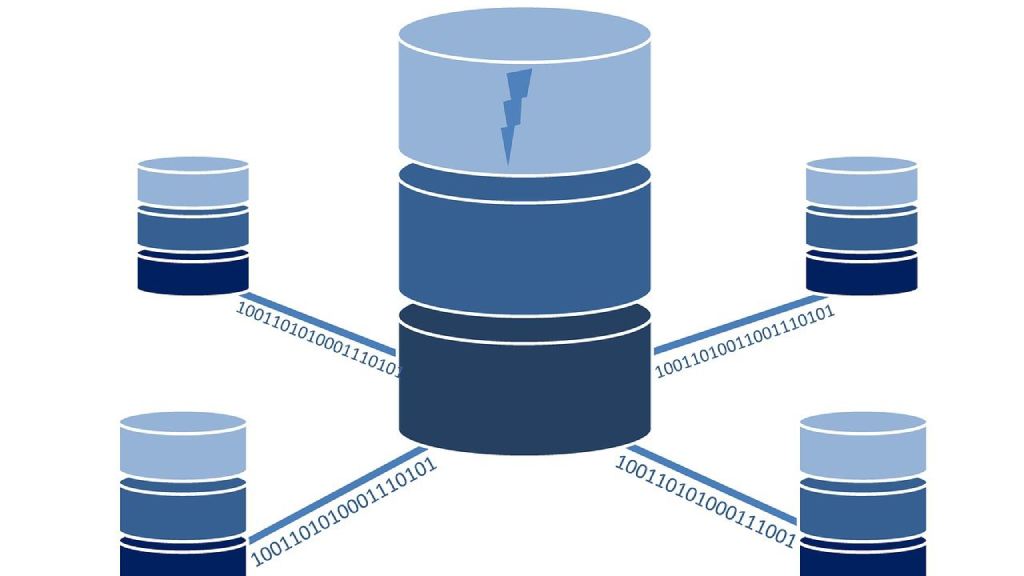
- Evaluate the performance of your database structure is optimum.
- Make use of the right data types, standardize your tables, and steer clear of needless data duplication.




