The WordPress For Beginners: A Productive Overview
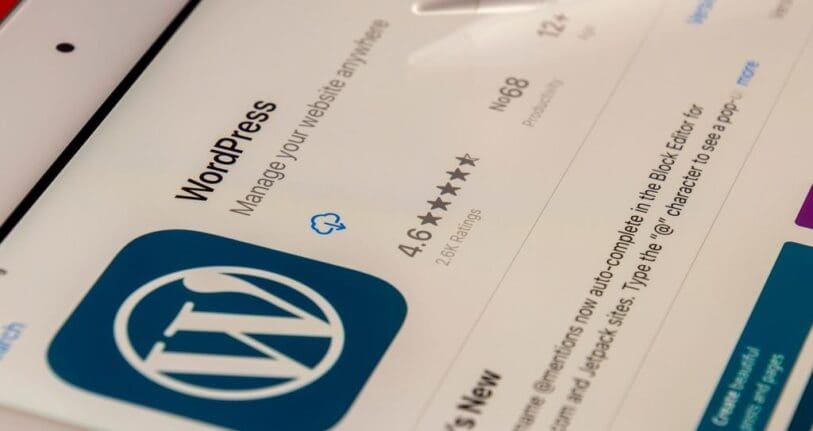
Table of Contents
Welcome to our comprehensive overview on the WordPress. Whether you’re a novice or someone looking to brush up on your knowledge, this blog post is designed to provide you with a complete and fast understanding of the WordPress platform.
At the moment, WordPress is the most popular open-source content management system (CMS) on the planet. That simply implies that you may use it to create any type of website.
With its user-friendly interface and powerful features, the WordPress has become the go-to choice for individuals and businesses alike.
Join us as we delve into the world of WordPress and explore its endless possibilities. Let’s get started!
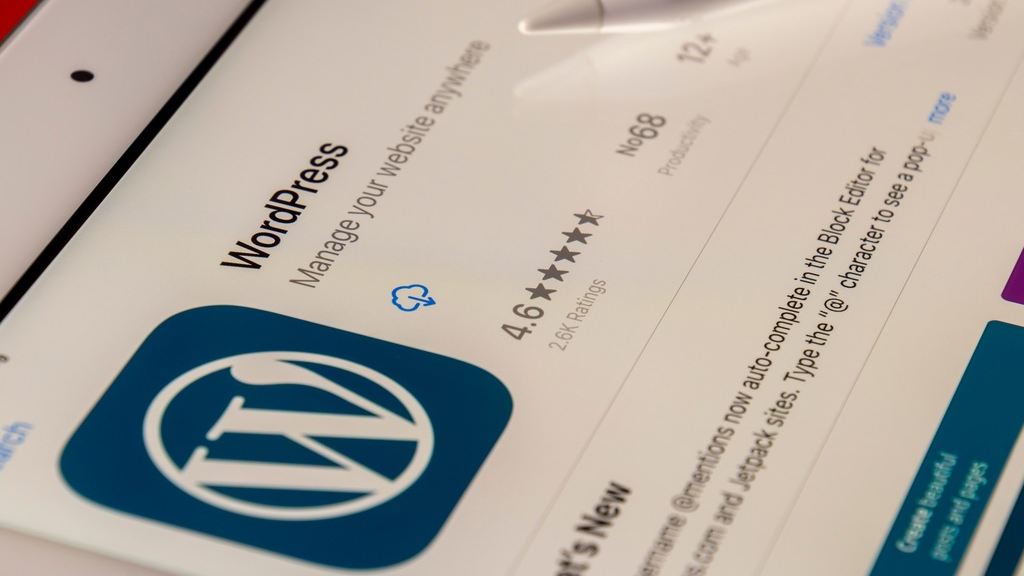
Why do people install WordPress?
- WordPress users may do incredible things, build communities, and share their ideas in addition to earning money.
- WordPress also powers WooCommerce, the most popular eCommerce platform. Millions of small and large internet shops use it.
- WordPress offers a wide range of plugins and themes that enable you to construct any type of website you can imagine. It is very extendable.
Step-by-Step Guide to Installing The WordPress
There are two types of WordPress websites: WordPress.org, sometimes known as self-hosted WordPress and WordPress.com.
We highly recommend utilizing self-hosted WordPress.org as it gives you immediate access to all of WordPress’ features. The next step is to choose your web hosting and domain.
Selecting Web Hosting and Domain
- Your domain name is the address that users will enter into their browser to access your website.
- Web hosting usually starts at $7.99 a month, and domains are $14.99 a year. For someone who is just starting, this amount of money is significant.
The WordPress Installation
After registering for a domain name and web hosting account, install WordPress. You can install WordPress easily as most hosting companies offer 1-click WordPress installs.
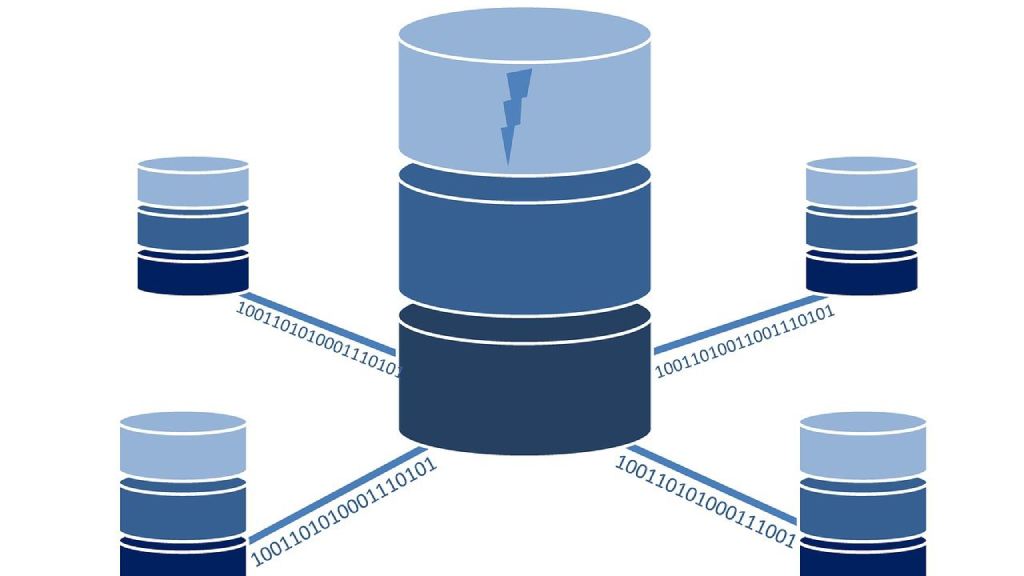
WordPress uses a database to hold its data. Thus, the creation of a database is required. For this, find the Databases section and choose the icon for the MySQL Database Wizard.
In addition, you need to receive instructions on utilizing every feature and item in the WordPress dashboard as soon as WordPress is installed.
Installing Plugins for WordPress
WordPress’s actual power lies in its plugins. Furthermore, there is a list of essential WordPress plugins for every type of website that might help your business grow.
They let you add features like stores and contact forms to your website, so increasing its functionality. There are various ways to install WordPress plugins.
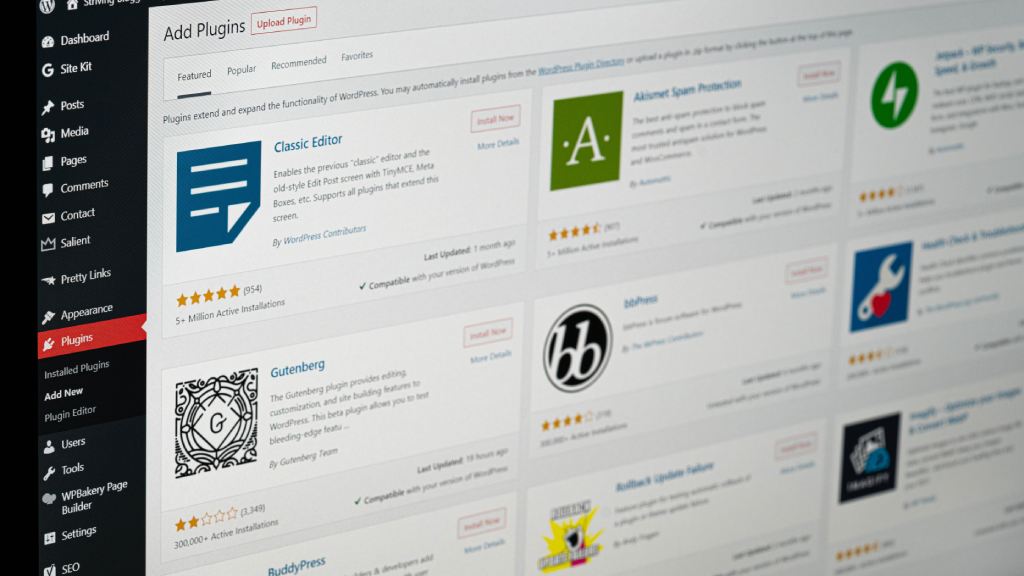
It is recommended that all users install an SEO plugin, a WordPress backup plugin, and WPForms for their contact form.
Using Themes for WordPress
WordPress themes are in charge of the design of your website. For your website, themes are pre-made layouts that you may customize and add to.
As well as the proper balance of sophisticated design and powerful functionality should be included in a theme. After that, you will know how to add menus, header pictures, change the backdrop of your WordPress theme, and much more.
WordPress customization

WordPress is mostly written in PHP, however it also uses HTML, CSS, and JavaScript. We recommend giving HTML and CSS precedence over PHP and JavaScript.
PHP’s function is to retrieve particular data from the database and compile it into an HTML webpage.
Once you grasp these languages thoroughly, you can start learning how to write custom WordPress themes and plugins from scratch.
Integrating Unique CSS
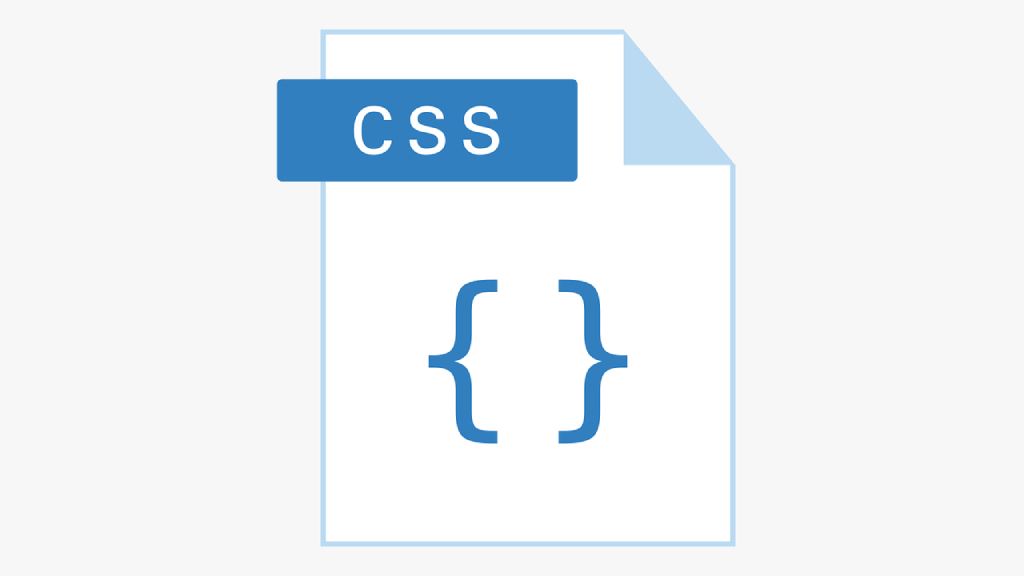
The Cascading Style Sheet language, CSS, alters the appearance of the HTML code that makes up the core of your website. You may give HTML tags different attributes using CSS, including color, size, layout, and display.
Custom CSS may be added to design various website elements. There are a few locations where you may put your snippets, depending on the theme.
The WordPress customizer is the first method. In the dashboard of your website, go to Appearance → Customize to access the Customizer.
Plugin Auto-Updates
WordPress comes with built-in tools that allow you to set up automatic plugin upgrades. The disadvantage of this is that it might cause issues if a plugin updates.
You may not know what went wrong if you aren’t handling updates yourself. Using an activity log plugin can facilitate troubleshooting by providing a clearer understanding of the issue.
Setting Up Your SEO
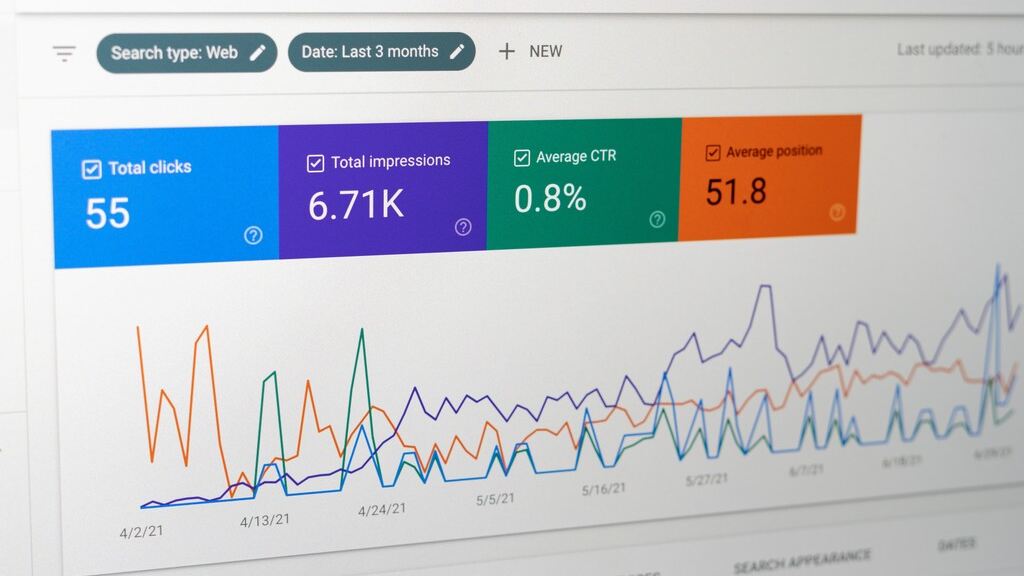
Before publishing your website, one of the most important last steps is to set up SEO. Using an SEO plugin such as Rank Math is an excellent idea.
It offers a thorough strategy with helpful tips and guidance to help you raise your SEO rankings. You need to install WooCommerce SEO plugins for your product pages, categories, and tags SEO if you own a WooCommerce company.
Launch a wordPress Website
The final step in the process is to build a WordPress website. Since we built our site using SiteGround on a temporary domain, you must first add a domain.
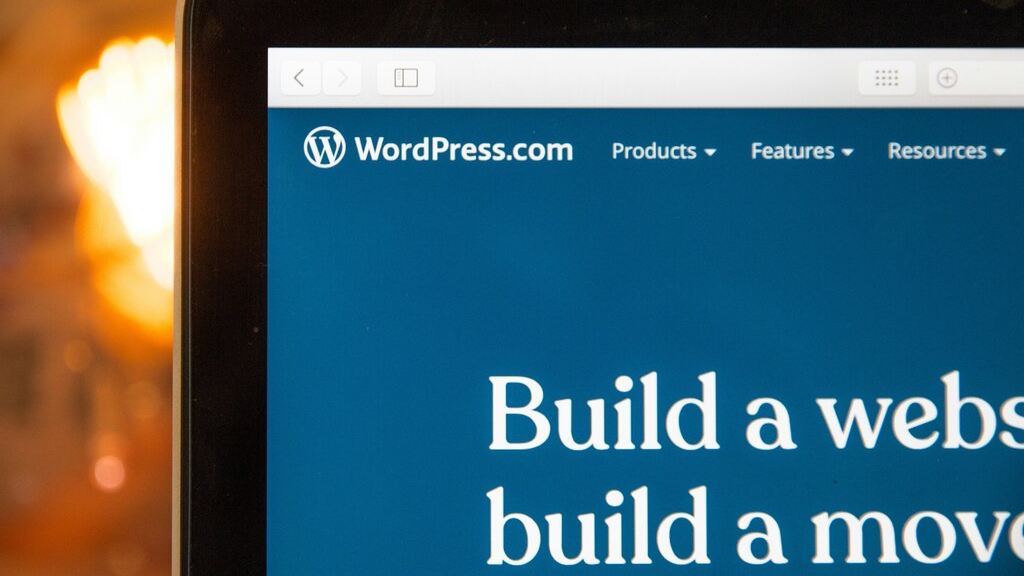
Select a Domain Name
Choosing the appropriate domain is crucial. It is imperative that the words used for the domain name do not carry any negative connotations. Stay away from complicated domain names.
This applies to lengthy names, hard-to-spell domain names, and hyphenated domains.
Configure a site’s architecture
Capture the material, services, and goods that you plan to provide website visitors. This is the information that the site will be publishing.
Similar to selecting a domain name, designing the architecture of the website should also follow a pattern that can accommodate expansion.
Site Design: Selecting the CMS
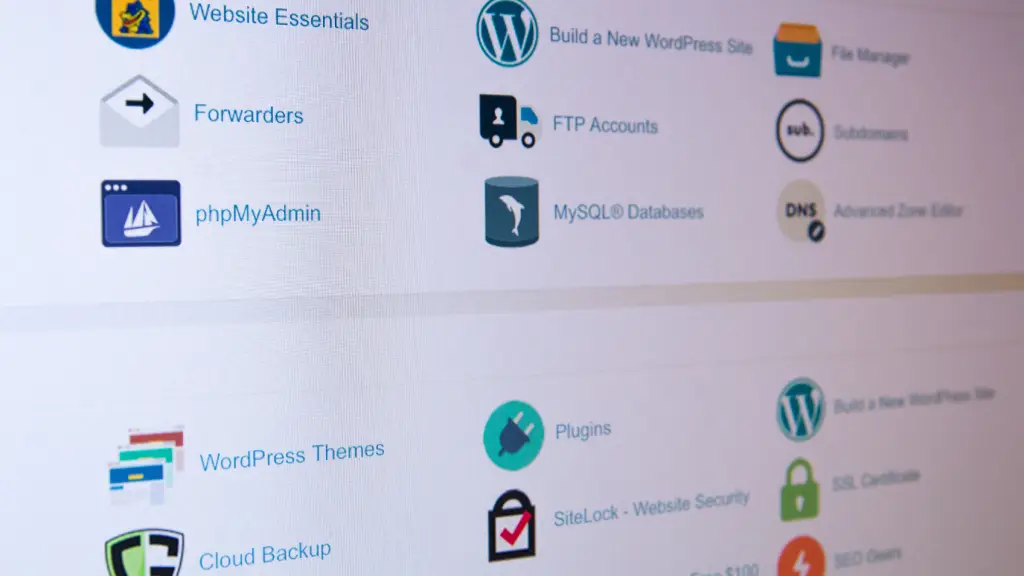
Which theme and CMS will be applied? This is a crucial step since it will force you to utilize the system of your choice.
Try searching for the software’s name plus the phrase “vulnerability” while selecting a page builder, theme, or shopping cart solution to get a sense of how well-coded the program is.
Evaluation Of Website Creation
If you created your website in a development environment, you need to take extra steps.
Once you completed customizing homepage to the WordPress website you’re all set. Regardless of your hosting company, there are a few things you should confirm before your website goes live:
- Check your website’s speed and make any necessary speed changes.
- Examine each format. Installing an SMTP plugin could be the solution to your issues.
- After your website launches, establish a backup to ensure the most recent version is secure.
You may safeguard your website by using an SSL certificate. - Submit your XML sitemap to Google.
- Double-check every SEO metadata entry.
- Configure analytics and embed it into your website using an analytics plugin.
Conclusion
In conclusion, installing the WordPress is a straightforward process. Our target audience for this article is the WordPress novices. In just these easy steps, you can use WordPress to launch an online business.
Whether you’re a blogger, small business owner, or hobbyist, WordPress offers a powerful and user-friendly platform to showcase your content and reach a wider audience.
Lastly, you can take ownership of the content on your website and move it around as you see fit. Don’t let technical barriers hold you back – get started with the WordPress today and unlock the potential of your online presence.




