WordPress Errors: Basic Troubleshooting Tips
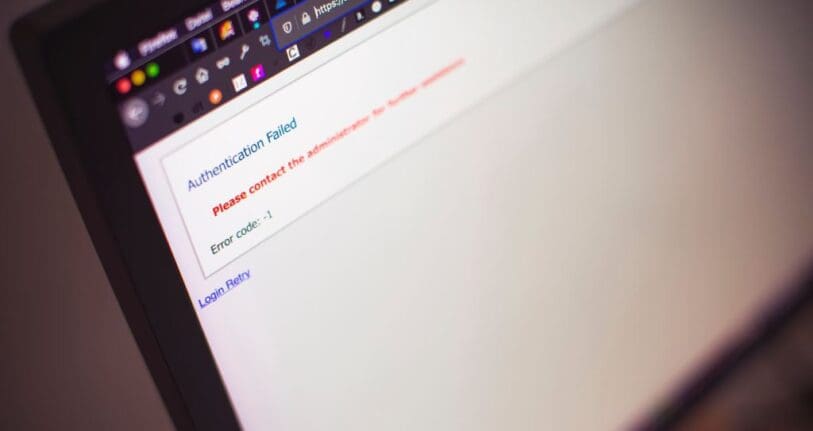
Table of Contents
WordPress is a free website construction tool and open-source content management system (CMS). It is the most robust and intuitive website and blog builder available.
You will, however, occasionally encounter WordPress Errors. These technical issues may be vexing and time-consuming. In this article, WordPress errors are discussed along with the instructions on how to resolve each one.
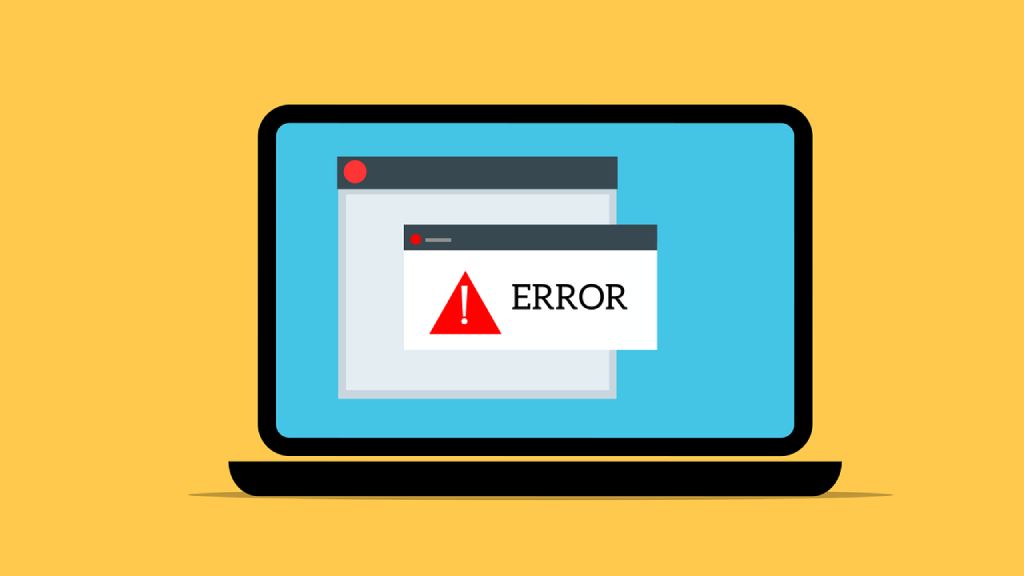
How to Start Troubleshooting WordPress Errors
Finding the root of a WordPress error can be difficult. As a result, we suggest that you start by trying a few general solutions that could work.
- You need first clear your cache. A cache is a type of data storage that helps your browser load webpages more quickly. You may be able to clear it by removing outdated information, which may be enough to fix your issue.
- WordPress core files, plugins, and themes should all be updated. Similarly, you can fix problems that arose after downloading a theme or new plugin by deactivating it.
- Finally, we suggest that you periodically back up your website.
- A reset could be helpful if there has been corruption in the WordPress core. Malware that has been introduced or inappropriate user access is the typical cause of WordPress core corruption.
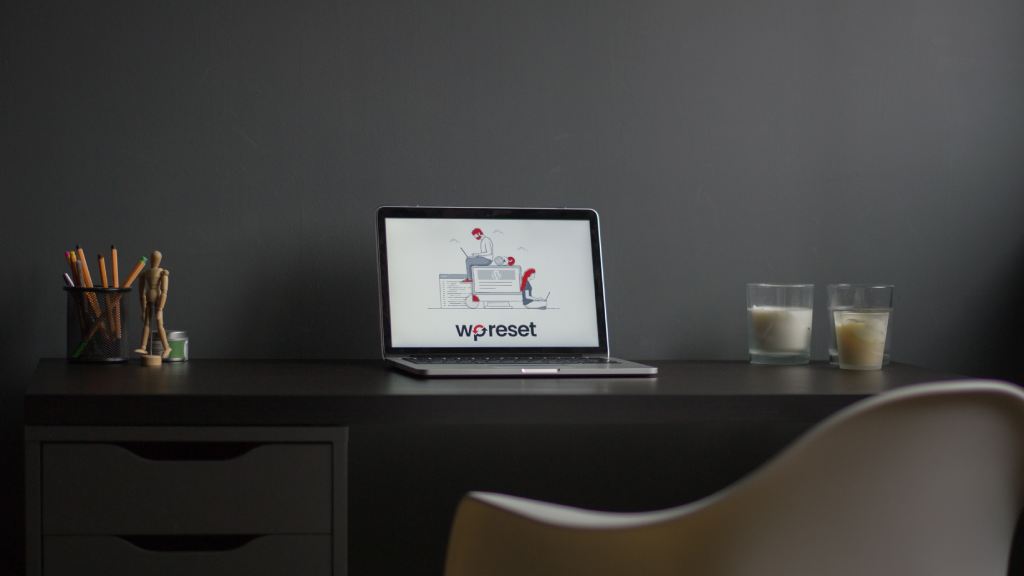
The WordPress White Screen of Death
A screen with no features is referred to as the “white screen of death”. Occasionally, You would see the error message that follows: “A serious mistake has been made on your website”.
Although there are many possible causes, themes and plugins are the two most common ones causing this issue. These might lead to incompatibilities that prevent you from accessing your website.
It can be easily fixed by navigating to the admin dashboard to remove all cached files. Another straightforward solution is deactivating and then reactivating each plugin separately.
400 Errors
There are 400 error variants that range from 400 to 499. However, each of them is an HTTP client error. Consequently, they are usually associated with a communication issue (404 Page not found) between your server and yourself.
Different client error codes have different fixes. There are several workable solutions for some particular codes, such as the 403 forbidden error and the 401 error.

Multiple Ways to Fix it
- You should attempt deleting the cookies and cache in your browser as the initial troubleshooting step. Another option is to try viewing your website in incognito mode.
- You can also choose to change the permalink settings. In the case that it fails, you’ll need to make changes to the. httaccess file located in your WordPress installation’s main directory.
- The 404 error on your WordPress website might be the result of an out-of-date or incorrect plugin. You have to change your current theme and disable all of your plugins to rectify this.
Internal Server Error
It might be a little perplexing to see 500 internal server problems. Most of the time you are provided more details than the title—all you’re aware of is that your website’s server has crashed.
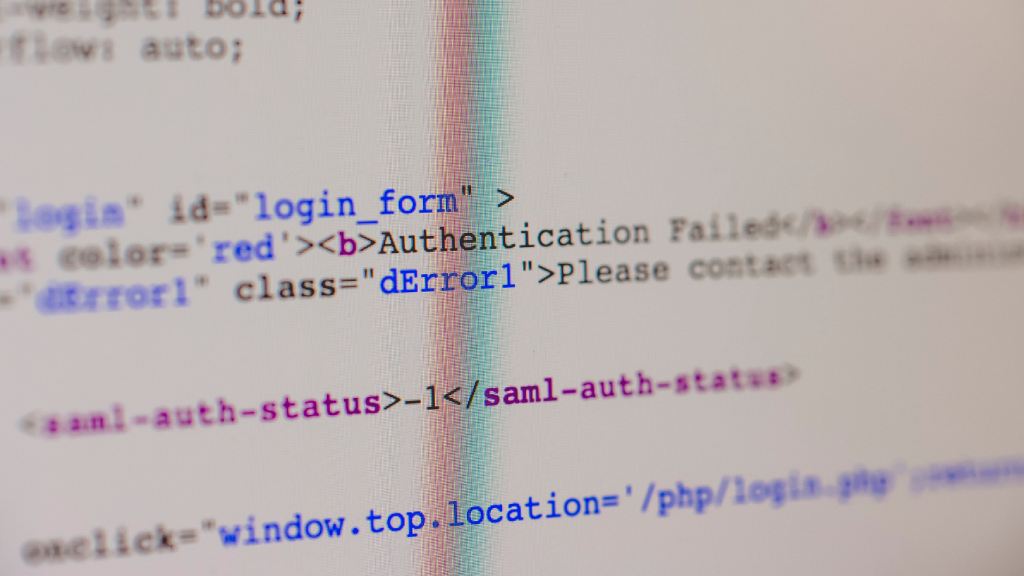
Because of this uncertainty, internal server problems usually require additional troubleshooting. The good thing about this problem is that it’s easy to tackle with the following few focused steps:
- Backup your WordPress Site
- Refresh your Page
- Clear the Browser Cache
- Check your .htaccess File
- Plugins Audit
- Theme Audit
Error Memory Limit

You may figure out if your hosting provider is the reason behind RAM limit problems. Generally, your plan will dictate how much RAM you get on the server. You will get this error notice if you exceed this limit.
Increasing the PHP RAM limit could be the quickest fix. However, if you’re experiencing this RAM limit issue frequently, you might want to consider upgrading your hosting package.
Error Connecting to The Database

Your WordPress website needs to connect to the MySQL database in order to work as best it can.
However, if something goes wrong, you’ll most likely see this message: You won’t be able to access your dashboard or users won’t be able to see your material.
Fortunately, this isn’t too much of an issue. You need to check your database credentials right now.
521 Cloudflare Error
A powerful security technology that can speed up the loading of your website is Cloudflare. However, there may be times when the Cloudflare service is unable to connect to your server. Ultimately, this leads to a 521 error.

- Make sure that your server is operating correctly in order to fix this issue.
- Next, check to see whether your firewall is blocking any of the IP ranges that Cloudflare uses.
- Additionally, your host is always there to assist you.
RSS feed WordPress errors
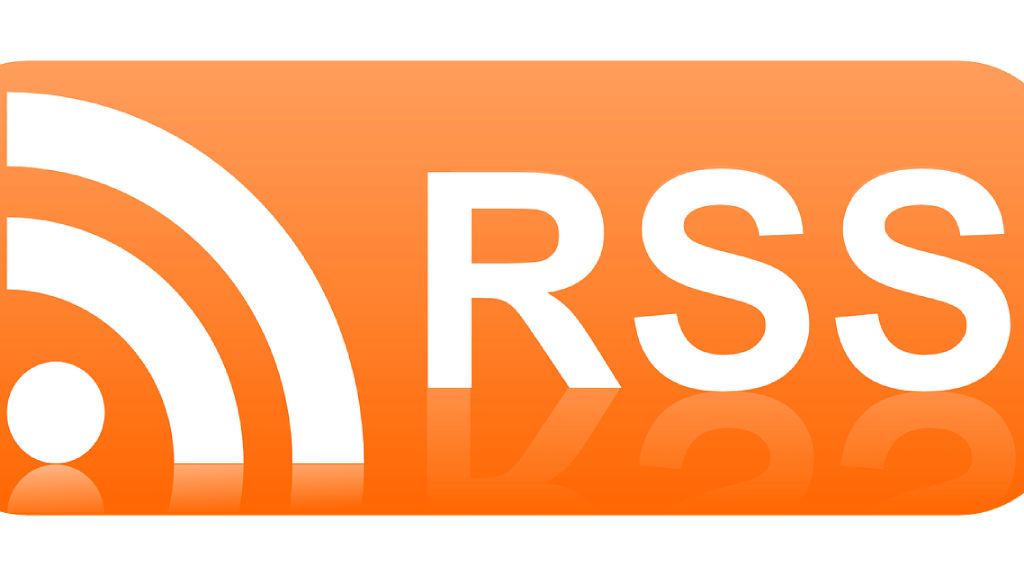
The majority of RSS feed WordPress errors are the result of improper formatting.
WordPress uses a strict XML markup language to produce RSS feeds. An additional tab or a missing line break might cause issues with your WordPress blog’s RSS feed.
You’ll frequently need to correct bad formatting in WordPress to manually resolve RSS feed issues. An additional space after the closing PHP tag in the functions.php file of your plugin or theme is often the cause of this formatting problem.

You must either delete the ending PHP tag from your functions file or ensure that there are no line breaks or blank spaces following it, as shown below. Observe that the?> is followed by a space and no lines.
- // your PHP code here
- ?>
WordPress Errors Due To Themes
It’s the multitude of plugins and themes available for your website that really give WordPress its strength. Installed themes or plugins on your website may result in issues.
Deciding what is causing the issue on their website and how to solve it might become quite challenging for novices. Therefore, choosing optimized themes that are fast-loading and well-coded is essential for WordPress to function well.
Conclusion
Thankfully, most of these bugs are easy to fix yourself. Ensure you have a complete backup of WordPress before attempting to rectify any errors.
Once you are aware of the most frequent WordPress errors and their root causes, you should be able to resolve the majority of problems with your website.
If you be unable to fix your problem using the techniques outlined in this article, please get in touch with your WordPress hosting provider.




